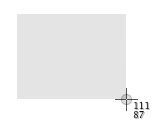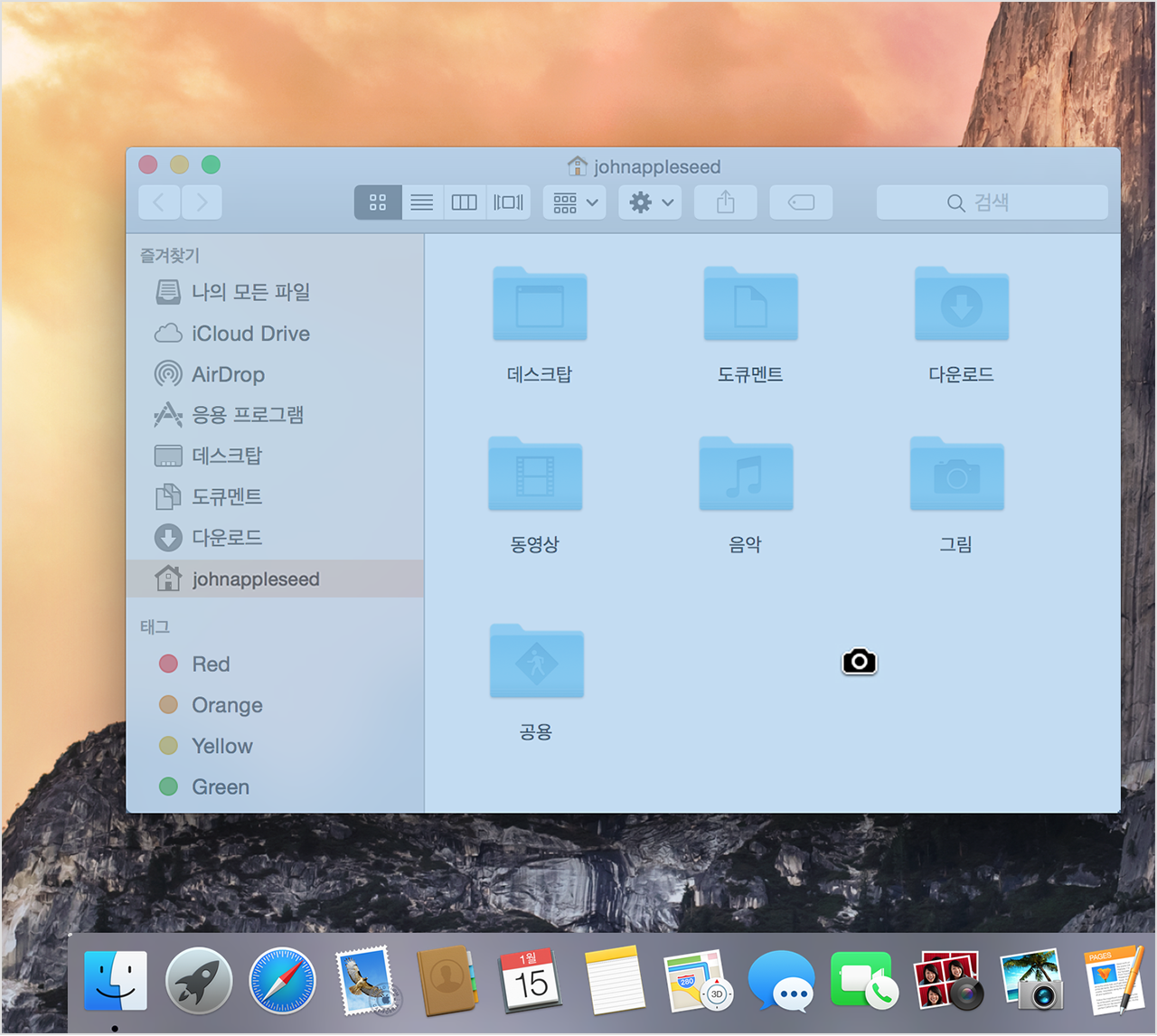The Certbot client supports two types of plugins for obtaining and installing certificates: authenticators and installers.
Authenticators are plugins used with the certonly command to obtain a cert. The authenticator validates that you control the domain(s) you are requesting a cert for, obtains a cert for the specified domain(s), and places the cert in the /etc/letsencrypt directory on your machine. The authenticator does not install the cert (it does not edit any of your server’s configuration files to serve the obtained certificate). If you specify multiple domains to authenticate, they will all be listed in a single certificate. To obtain multiple separate certificates you will need to run Certbot multiple times.
Installers are Plugins used with the install command to install a cert. These plugins can modify your webserver’s configuration to serve your website over HTTPS using certificates obtained by certbot.
Plugins that do both can be used with the certbot run command, which is the default when no command is specified. The run subcommand can also be used to specify a combination of distinct authenticator and installer plugins.
| Plugin | Auth | Inst | Notes | Challenge types (and port) |
|---|
| apache | Y | Y |
Automates obtaining and installing a cert with Apache 2.4 on
Debian-based distributions with libaugeas0 1.0+.
| tls-sni-01 (443) |
| webroot | Y | N |
Obtains a cert by writing to the webroot directory of an
already running webserver.
| http-01 (80) |
| nginx | Y | Y |
Automates obtaining and installing a cert with Nginx. Alpha
release shipped with Certbot 0.9.0.
| tls-sni-01 (443) |
| standalone | Y | N |
Uses a “standalone” webserver to obtain a cert. Requires
port 80 or 443 to be available. This is useful on systems
with no webserver, or when direct integration with the local
webserver is not supported or not desired.
| http-01 (80) or tls-sni-01 (443) |
| manual | Y | N |
Helps you obtain a cert by giving you instructions to perform
domain validation yourself. Additionally allows you to
specify scripts to automate the validation task in a
customized way.
| http-01 (80) or dns-01 (53) |
Under the hood, plugins use one of several ACME protocol
challenges to prove you control a domain. The options are
http-01 (which uses port 80),
tls-sni-01 (port 443) and
dns-01 (requiring configuration of a DNS server on port 53, though that’s often not the same machine as your webserver). A few plugins support more than one challenge type, in which case you can choose one with
--preferred-challenges.
There are also many
third-party-plugins available. Below we describe in more detail the circumstances in which each plugin can be used, and how to use it.
The Apache plugin currently requires an OS with augeas version 1.0; currently
it supports modern OSes based on Debian, Fedora, SUSE, Gentoo and Darwin. This automates both obtaining
andinstalling certs on an Apache webserver. To specify this plugin on the command line, simply include
--apache.
If you’re running a local webserver for which you have the ability to modify the content being served, and you’d prefer not to stop the webserver during the certificate issuance process, you can use the webroot plugin to obtain a cert by including certonly and --webroot on the command line. In addition, you’ll need to specify --webroot-path or -w with the top-level directory (“web root”) containing the files served by your webserver. For example, --webroot-path /var/www/html or --webroot-path /usr/share/nginx/html are two common webroot paths.
If you’re getting a certificate for many domains at once, the plugin needs to know where each domain’s files are served from, which could potentially be a separate directory for each domain. When requesting a certificate for multiple domains, each domain will use the most recently specified --webroot-path. So, for instance,
certbot certonly --webroot -w /var/www/example/ -d www.example.com -d example.com -w /var/www/other -d other.example.net -d another.other.example.net
would obtain a single certificate for all of those names, using the /var/www/example webroot directory for the first two, and /var/www/other for the second two.
The webroot plugin works by creating a temporary file for each of your requested domains in ${webroot-path}/.well-known/acme-challenge. Then the Let’s Encrypt validation server makes HTTP requests to validate that the DNS for each requested domain resolves to the server running certbot. An example request made to your web server would look like:
66.133.109.36 - - [05/Jan/2016:20:11:24 -0500] "GET /.well-known/acme-challenge/HGr8U1IeTW4kY_Z6UIyaakzOkyQgPr_7ArlLgtZE8SX HTTP/1.1" 200 87 "-" "Mozilla/5.0 (compatible; Let's Encrypt validation server; +https://www.letsencrypt.org)"
Note that to use the webroot plugin, your server must be configured to serve files from hidden directories. If /.well-known is treated specially by your webserver configuration, you might need to modify the configuration to ensure that files inside /.well-known/acme-challenge are served by the webserver.
The Nginx plugin has been distributed with Certbot since version 0.9.0 and should work for most configurations. Because it is alpha code, we recommend backing up Nginx configurations before using it (though you can also revert changes to configurations with certbot --nginx rollback). You can use it by providing the --nginx flag on the commandline.
Use standalone mode to obtain a cert if you don’t want to use (or don’t currently have) existing server software. The standalone plugin does not rely on any other server software running on the machine where you obtain the cert.
To obtain a cert using a “standalone” webserver, you can use the standalone plugin by including certonly and --standalone on the command line. This plugin needs to bind to port 80 or 443 in order to perform domain validation, so you may need to stop your existing webserver. To control which port the plugin uses, include one of the options shown below on the command line.
--preferred-challenges http to use port 80--preferred-challenges tls-sni to use port 443
It must still be possible for your machine to accept inbound connections from the Internet on the specified port using each requested domain name.
Note
The --standalone-supported-challenges option has been deprecated since certbot version 0.9.0.
If you’d like to obtain a cert running certbot on a machine other than your target webserver or perform the steps for domain validation yourself, you can use the manual plugin. While hidden from the UI, you can use the plugin to obtain a cert by specifying certonly and --manual on the command line. This requires you to copy and paste commands into another terminal session, which may be on a different computer.
The manual plugin can use either the
http or the
dns challenge. You can use the
--preferred-challenges option to choose the challenge of your preference. The
http challenge will ask you to place a file with a specific name and specific content in the
/.well-known/acme-challenge/ directory directly in the top-level directory (“web root”) containing the files served by your webserver. In essence it’s the same as the
webroot plugin, but not automated. When using the
dns challenge,
certbot will ask you to place a TXT DNS record with specific contents under the domain name consisting of the hostname for which you want a certificate issued, prepended by
_acme-challenge.
For example, for the domain example.com, a zone file entry would look like:
_acme-challenge.example.com. 300 IN TXT "gfj9Xq...Rg85nM"
Additionally you can specify scripts to prepare for validation and perform the authentication procedure and/or clean up after it by using the
--manual-auth-hook and
--manual-cleanup-hookflags. This is described in more depth in the
hooks section.
There are also a number of third-party plugins for the client, provided by other developers. Many are beta/experimental, but some are already in widespread use:
| Plugin | Auth | Inst | Notes |
|---|
| plesk | Y | Y | Integration with the Plesk web hosting tool |
| haproxy | Y | Y | Integration with the HAProxy load balancer |
| s3front | Y | Y | Integration with Amazon CloudFront distribution of S3 buckets |
| gandi | Y | Y | Integration with Gandi’s hosting products and API |
| varnish | Y | N | Obtain certs via a Varnish server |
| external | Y | N | A plugin for convenient scripting (See also ticket 2782) |
| icecast | N | Y | Deploy certs to Icecast 2 streaming media servers |
| pritunl | N | Y | Install certs in pritunl distributed OpenVPN servers |
| proxmox | N | Y | Install certs in Proxmox Virtualization servers |
| postfix | N | Y | STARTTLS Everywhere is becoming a Certbot Postfix/Exim plugin |
| heroku | Y | Y | Integration with Heroku SSL |
To view a list of the certificates Certbot knows about, run the certificates subcommand:
certbot certificates
This returns information in the following format:
Found the following certs:
Certificate Name: example.com
Domains: example.com, www.example.com
Expiry Date: 2017-02-19 19:53:00+00:00 (VALID: 30 days)
Certificate Path: /etc/letsencrypt/live/example.com/fullchain.pem
Private Key Path: /etc/letsencrypt/live/example.com/privkey.pem
Certificate Name shows the name of the certificate. Pass this name using the --cert-name flag to specify a particular certificate for the run, certonly, certificates, renew, and deletecommands. Example:
certbot certonly --cert-name example.com
You can use certonly or run subcommands to request the creation of a single new certificate even if you already have an existing certificate with some of the same domain names.
If a certificate is requested with run or certonly specifying a certificate name that already exists, Certbot updates the existing certificate. Otherwise a new certificate is created and assigned the specified name.
The --force-renewal, --duplicate, and --expand options control Certbot’s behavior when re-creating a certificate with the same name as an existing certificate. If you don’t specify a requested behavior, Certbot may ask you what you intended.
--force-renewal tells Certbot to request a new certificate with the same domains as an existing certificate. Each domain must be explicitly specified via -d. If successful, this certificate is saved alongside the earlier one and symbolic links (the “live” reference) will be updated to point to the new certificate. This is a valid method of renewing a specific individual certificate.
--duplicate tells Certbot to create a separate, unrelated certificate with the same domains as an existing certificate. This certificate is saved completely separately from the prior one. Most users will not need to issue this command in normal circumstances.
--expand tells Certbot to update an existing certificate with a new certificate that contains all of the old domains and one or more additional new domains.
--allow-subset-of-names tells Certbot to continue with certificate generation if only some of the specified domain authorizations can be obtained. This may be useful if some domains specified in a certificate no longer point at this system.
Whenever you obtain a new certificate in any of these ways, the new certificate exists alongside any previously obtained certificates, whether or not the previous certificates have expired. The generation of a new certificate counts against several rate limits that are intended to prevent abuse of the ACME protocol, as described
here.
The --cert-name flag can also be used to modify the domains a certificate contains, by specifying new domains using the -d or --domains flag. If certificate example.com previously contained example.com and www.example.com, it can be modified to only contain example.com by specifying only example.com with the -d or --domains flag. Example:
certbot certonly --cert-name example.com -d example.com
The same format can be used to expand the set of domains a certificate contains, or to replace that set entirely:
certbot certonly --cert-name example.com -d example.org,www.example.org
If your account key has been compromised or you otherwise need to revoke a certificate, use the revoke command to do so. Note that the revoke command takes the certificate path (ending in cert.pem), not a certificate name or domain. Example:
certbot revoke --cert-path /etc/letsencrypt/live/CERTNAME/cert.pem
Additionally, if a certificate is a test cert obtained via the --staging or --test-cert flag, that flag must be passed to the revoke subcommand. Once a certificate is revoked (or for other cert management tasks), all of a certificate’s relevant files can be removed from the system with the delete subcommand:
certbot delete --cert-name example.com
Note
If you don’t use delete to remove the certificate completely, it will be renewed automatically at the next renewal event.
Note
Let’s Encrypt CA issues short-lived certificates (90 days). Make sure you renew the certificates at least once in 3 months.
As of version 0.10.0, Certbot supports a renew action to check all installed certificates for impending expiry and attempt to renew them. The simplest form is simply
certbot renew
This command attempts to renew any previously-obtained certificates that expire in less than 30 days. The same plugin and options that were used at the time the certificate was originally issued will be used for the renewal attempt, unless you specify other plugins or options. Unlike certonly, renew acts on multiple certificates and always takes into account whether each one is near expiry. Because of this, renew is suitable (and designed) for automated use, to allow your system to automatically renew each certificate when appropriate. Since renew only renews certificates that are near expiry it can be run as frequently as you want - since it will usually take no action.
The
renew command includes hooks for running commands or scripts before or after a certificate is renewed. For example, if you have a single cert obtained using the
standalone plugin, you might need to stop the webserver before renewing so standalone can bind to the necessary ports, and then restart it after the plugin is finished. Example:
certbot renew --pre-hook "service nginx stop" --post-hook "service nginx start"
If a hook exits with a non-zero exit code, the error will be printed to stderr but renewal will be attempted anyway. A failing hook doesn’t directly cause Certbot to exit with a non-zero exit code, but since Certbot exits with a non-zero exit code when renewals fail, a failed hook causing renewal failures will indirectly result in a non-zero exit code. Hooks will only be run if a certificate is due for renewal, so you can run the above command frequently without unnecessarily stopping your webserver.
--pre-hook and --post-hook hooks run before and after every renewal attempt. If you want your hook to run only after a successful renewal, use --renew-hook in a command like this.
certbot renew --renew-hook /path/to/renew-hook-script
For example, if you have a daemon that does not read its certificates as the root user, a renew hook like this can copy them to the correct location and apply appropriate file permissions.
/path/to/renew-hook-script
#!/bin/sh
set -e
for domain in $RENEWED_DOMAINS; do
case $domain in
example.com)
daemon_cert_root=/etc/some-daemon/certs
# Make sure the certificate and private key files are
# never world readable, even just for an instant while
# we're copying them into daemon_cert_root.
umask 077
cp "$RENEWED_LINEAGE/fullchain.pem" "$daemon_cert_root/$domain.cert"
cp "$RENEWED_LINEAGE/privkey.pem" "$daemon_cert_root/$domain.key"
# Apply the proper file ownership and permissions for
# the daemon to read its certificate and key.
chown some-daemon "$daemon_cert_root/$domain.cert" \
"$daemon_cert_root/$domain.key"
chmod 400 "$daemon_cert_root/$domain.cert" \
"$daemon_cert_root/$domain.key"
service some-daemon restart >/dev/null
;;
esac
done
More information about renewal hooks can be found by running certbot --help renew.
If you’re sure that this command executes successfully without human intervention, you can add the command to crontab (since certificates are only renewed when they’re determined to be near expiry, the command can run on a regular basis, like every week or every day). In that case, you are likely to want to use the -q or --quiet quiet flag to silence all output except errors.
If you are manually renewing all of your certificates, the --force-renewal flag may be helpful; it causes the expiration time of the certificate(s) to be ignored when considering renewal, and attempts to renew each and every installed certificate regardless of its age. (This form is not appropriate to run daily because each certificate will be renewed every day, which will quickly run into the certificate authority rate limit.)
Note that options provided to certbot renew will apply to every certificate for which renewal is attempted; for example, certbot renew --rsa-key-size 4096 would try to replace every near-expiry certificate with an equivalent certificate using a 4096-bit RSA public key. If a certificate is successfully renewed using specified options, those options will be saved and used for future renewals of that certificate.
An alternative form that provides for more fine-grained control over the renewal process (while renewing specified certificates one at a time), is certbot certonly with the complete set of subject domains of a specific certificate specified via -d flags. You may also want to include the -n or --noninteractive flag to prevent blocking on user input (which is useful when running the command from cron).
certbot certonly -n -d example.com -d www.example.com
All of the domains covered by the certificate must be specified in this case in order to renew and replace the old certificate rather than obtaining a new one; don’t forget any www. domains! Specifying a subset of the domains creates a new, separate certificate containing only those domains, rather than replacing the original certificate. When run with a set of domains corresponding to an existing certificate, the certonly command attempts to renew that specific certificate.
Please note that the CA will send notification emails to the address you provide if you do not renew certificates that are about to expire.
Certbot is working hard to improve the renewal process, and we apologize for any inconvenience you encounter in integrating these commands into your individual environment.
Note
certbot renew exit status will only be 1 if a renewal attempt failed. This means certbot renewexit status will be 0 if no cert needs to be updated. If you write a custom script and expect to run a command only after a cert was actually renewed you will need to use the --post-hook since the exit status will be 0 both on successful renewal and when renewal is not necessary.
For advanced certificate management tasks, it is possible to manually modify the certificate’s renewal configuration file, located at /etc/letsencrypt/renewal/CERTNAME.
Warning
Modifying any files in /etc/letsencrypt can damage them so Certbot can no longer properly manage its certificates, and we do not recommend doing so.
For most tasks, it is safest to limit yourself to pointing symlinks at the files there, or using--renew-hook to copy / make new files based upon those files, if your operational situation requires it (for instance, combining certs and keys in different way, or having copies of things with different specific permissions that are demanded by other programs).
If the contents of /etc/letsencrypt/archive/CERTNAME are moved to a new folder, first specify the new folder’s name in the renewal configuration file, then run certbot update_symlinks to point the symlinks in /etc/letsencrypt/live/CERTNAME to the new folder.
If you would like the live certificate files whose symlink location Certbot updates on each run to reside in a different location, first move them to that location, then specify the full path of each of the four files in the renewal configuration file. Since the symlinks are relative links, you must follow this with an invocation of certbot update_symlinks.
For example, say that a certificate’s renewal configuration file previously contained the following directives:
archive_dir = /etc/letsencrypt/archive/example.com
cert = /etc/letsencrypt/live/example.com/cert.pem
privkey = /etc/letsencrypt/live/example.com/privkey.pem
chain = /etc/letsencrypt/live/example.com/chain.pem
fullchain = /etc/letsencrypt/live/example.com/fullchain.pem
The following commands could be used to specify where these files are located:
mv /etc/letsencrypt/archive/example.com /home/user/me/certbot/example_archive
sed -i 's,/etc/letsencrypt/archive/example.com,/home/user/me/certbot/example_archive,' /etc/letsencrypt/renewal/example.com.conf
mv /etc/letsencrypt/live/example.com/*.pem /home/user/me/certbot/
sed -i 's,/etc/letsencrypt/live/example.com,/home/user/me/certbot,g' /etc/letsencrypt/renewal/example.com.conf
certbot update_symlinks
Certbot allows for the specification of pre and post validation hooks when run in manual mode. The flags to specify these scripts are --manual-auth-hook and --manual-cleanup-hook respectively and can be used as follows:
certbot certonly --manual --manual-auth-hook /path/to/http/authenticator.sh --manual-cleanup-hook /path/to/http/cleanup.sh -d secure.example.com
This will run the authenticator.sh script, attempt the validation, and then run the cleanup.shscript. Additionally certbot will pass three environment variables to these scripts:
CERTBOT_DOMAIN: The domain being authenticatedCERTBOT_VALIDATION: The validation stringCERTBOT_TOKEN: Resource name part of the HTTP-01 challenge (HTTP-01 only)
Additionally for cleanup:
CERTBOT_AUTH_OUTPUT: Whatever the auth script wrote to stdout
Example usage for HTTP-01:
certbot certonly --manual --preferred-challenges=http --manual-auth-hook /path/to/http/authenticator.sh --manual-cleanup-hook /path/to/http/cleanup.sh -d secure.example.com
/path/to/http/authenticator.sh
#!/bin/bash
echo $CERTBOT_VALIDATION > /var/www/htdocs/.well-known/acme-challenge/$CERTBOT_TOKEN
/path/to/http/cleanup.sh
#!/bin/bash
rm -f /var/www/htdocs/.well-known/acme-challenge/$CERTBOT_TOKEN
Example usage for DNS-01 (Cloudflare API v4) (for example purposes only, do not use as-is)
certbot certonly --manual --preferred-challenges=dns --manual-auth-hook /path/to/dns/authenticator.sh --manual-cleanup-hook /path/to/dns/cleanup.sh -d secure.example.com
/path/to/dns/authenticator.sh
#!/bin/bash
# Get your API key from https://www.cloudflare.com/a/account/my-account
API_KEY="your-api-key"
EMAIL="[email protected]"
# Strip only the top domain to get the zone id
DOMAIN=$(expr match "$CERTBOT_DOMAIN" '.*\.\(.*\..*\)')
# Get the Cloudflare zone id
ZONE_EXTRA_PARAMS="status=active&page=1&per_page=20&order=status&direction=desc&match=all"
ZONE_ID=$(curl -s -X GET "https://api.cloudflare.com/client/v4/zones?name=$DOMAIN&$ZONE_EXTRA_PARAMS" \
-H "X-Auth-Email: $EMAIL" \
-H "X-Auth-Key: $API_KEY" \
-H "Content-Type: application/json" | python -c "import sys,json;print(json.load(sys.stdin)['result'][0]['id'])")
# Create TXT record
CREATE_DOMAIN="_acme-challenge.$CERTBOT_DOMAIN"
RECORD_ID=$(curl -s -X POST "https://api.cloudflare.com/client/v4/zones/$ZONE_ID/dns_records" \
-H "X-Auth-Email: $EMAIL" \
-H "X-Auth-Key: $API_KEY" \
-H "Content-Type: application/json" \
--data '{"type":"TXT","name":"'"$CREATE_DOMAIN"'","content":"'"$CERTBOT_VALIDATION"'","ttl":120}' \
| python -c "import sys,json;print(json.load(sys.stdin)['result']['id'])")
# Save info for cleanup
if [ ! -d /tmp/CERTBOT_$CERTBOT_DOMAIN ];then
mkdir -m 0700 /tmp/CERTBOT_$CERTBOT_DOMAIN
fi
echo $ZONE_ID > /tmp/CERTBOT_$CERTBOT_DOMAIN/ZONE_ID
echo $RECORD_ID > /tmp/CERTBOT_$CERTBOT_DOMAIN/RECORD_ID
# Sleep to make sure the change has time to propagate over to DNS
sleep 25
/path/to/dns/cleanup.sh
#!/bin/bash
# Get your API key from https://www.cloudflare.com/a/account/my-account
API_KEY="your-api-key"
EMAIL="[email protected]"
if [ -f /tmp/CERTBOT_$CERTBOT_DOMAIN/ZONE_ID ]; then
ZONE_ID=$(cat /tmp/CERTBOT_$CERTBOT_DOMAIN/ZONE_ID)
rm -f /tmp/CERTBOT_$CERTBOT_DOMAIN/ZONE_ID
fi
if [ -f /tmp/CERTBOT_$CERTBOT_DOMAIN/RECORD_ID ]; then
RECORD_ID=$(cat /tmp/CERTBOT_$CERTBOT_DOMAIN/RECORD_ID)
rm -f /tmp/CERTBOT_$CERTBOT_DOMAIN/RECORD_ID
fi
# Remove the challenge TXT record from the zone
if [ -n "${ZONE_ID}" ]; then
if [ -n "${RECORD_ID}" ]; then
curl -s -X DELETE "https://api.cloudflare.com/client/v4/zones/$ZONE_ID/dns_records/$RECORD_ID" \
-H "X-Auth-Email: $EMAIL" \
-H "X-Auth-Key: $API_KEY" \
-H "Content-Type: application/json"
fi
fi